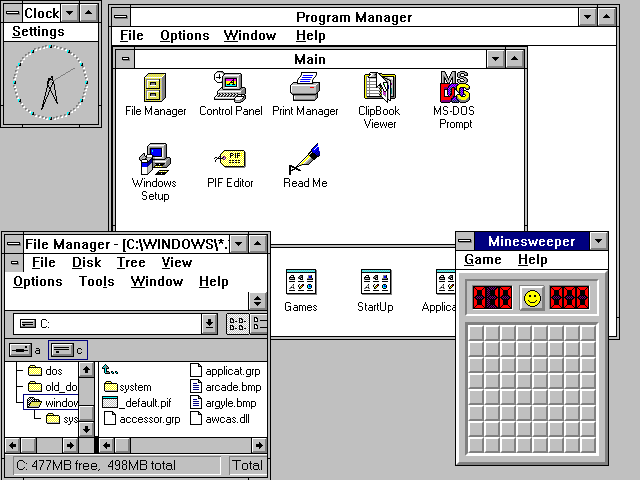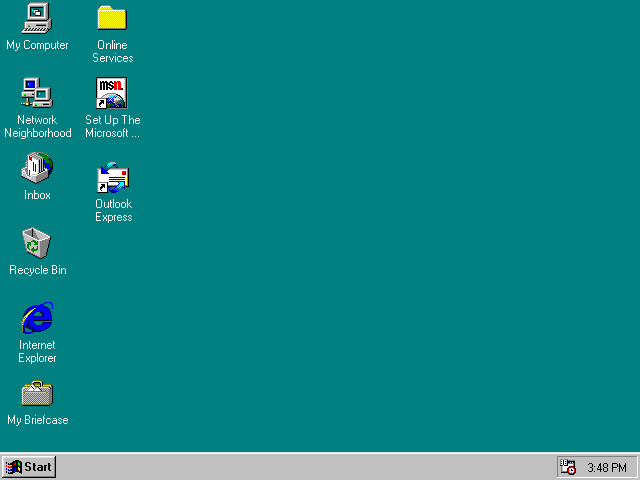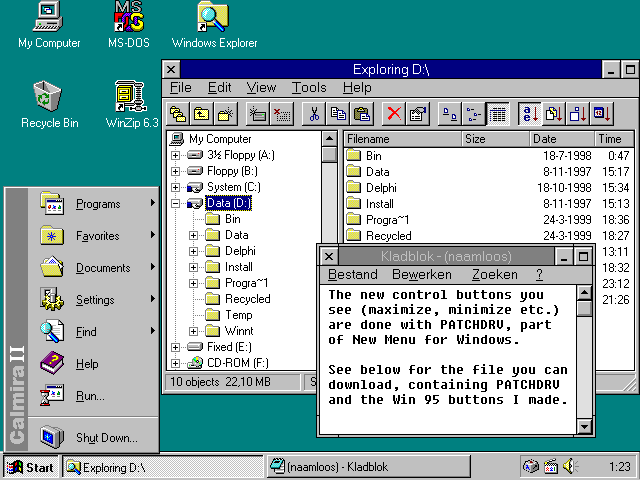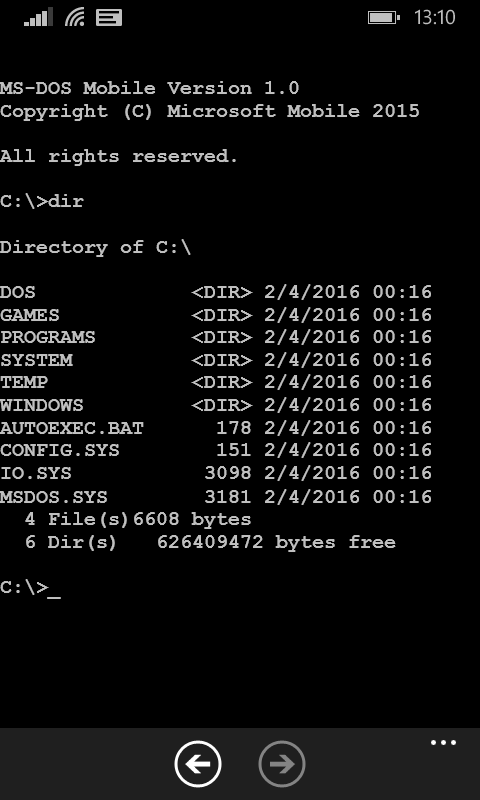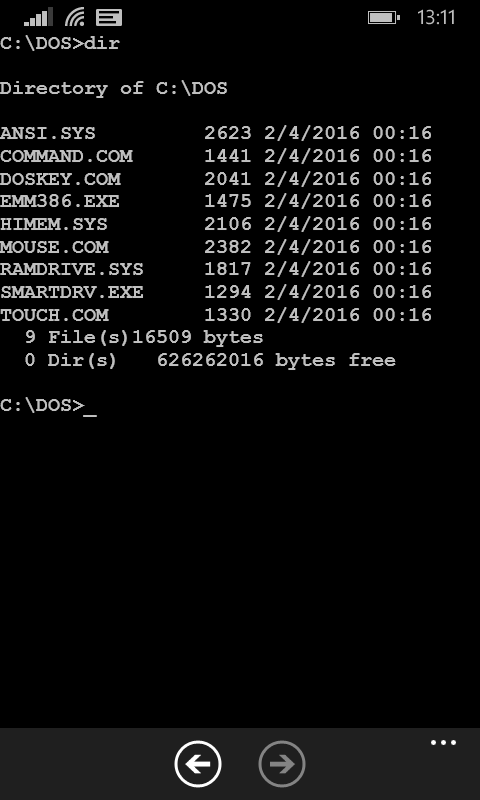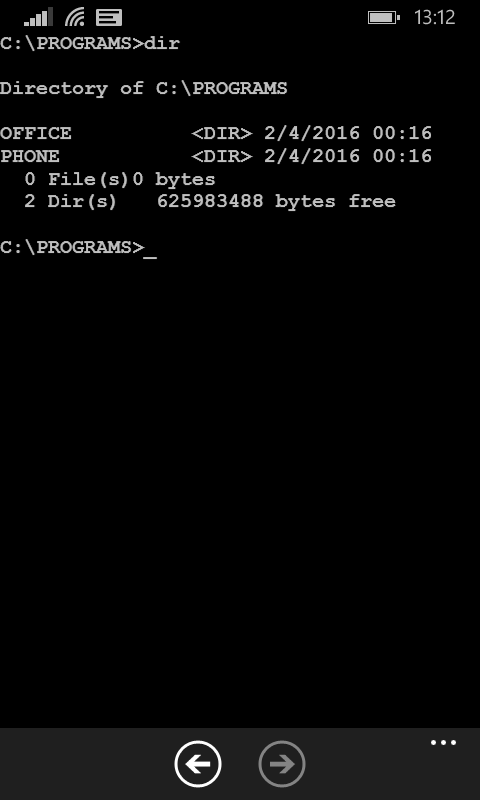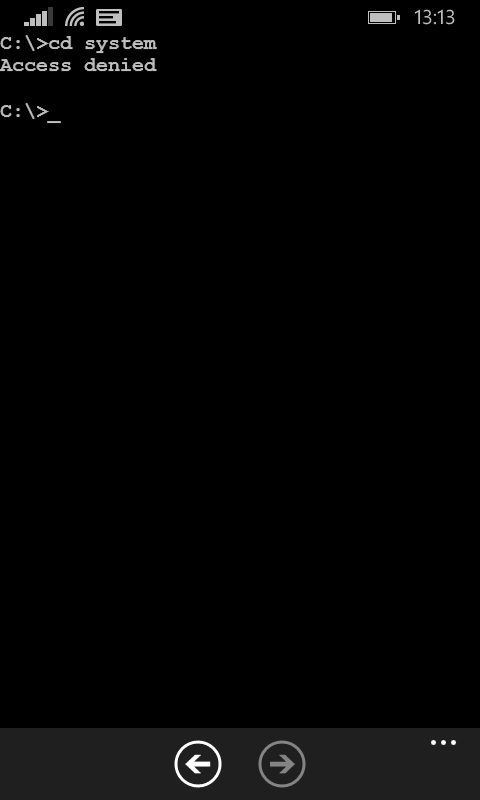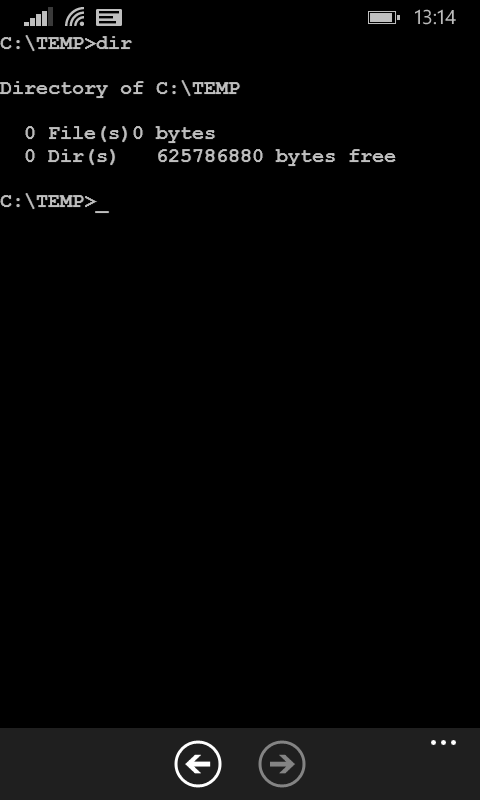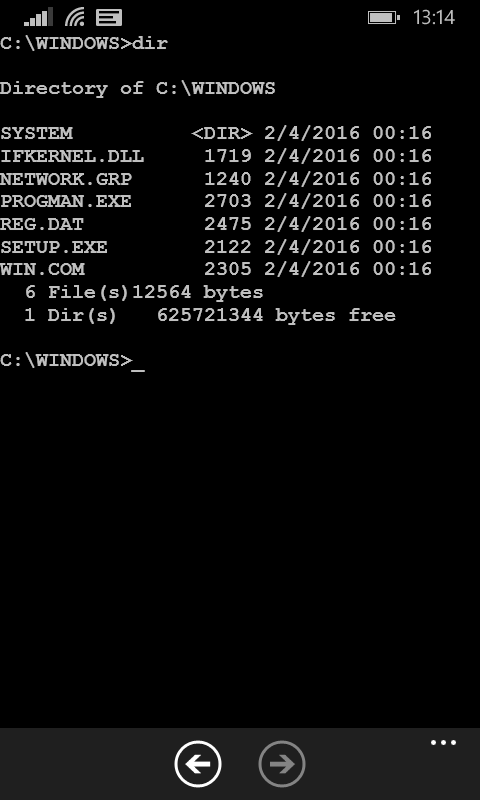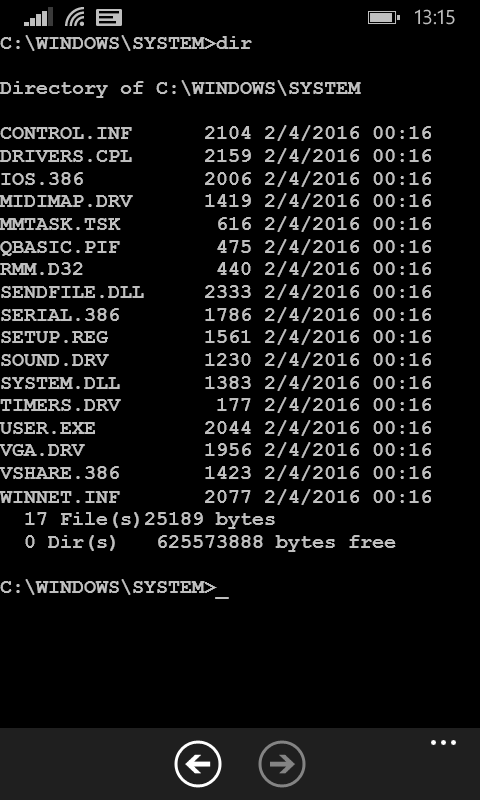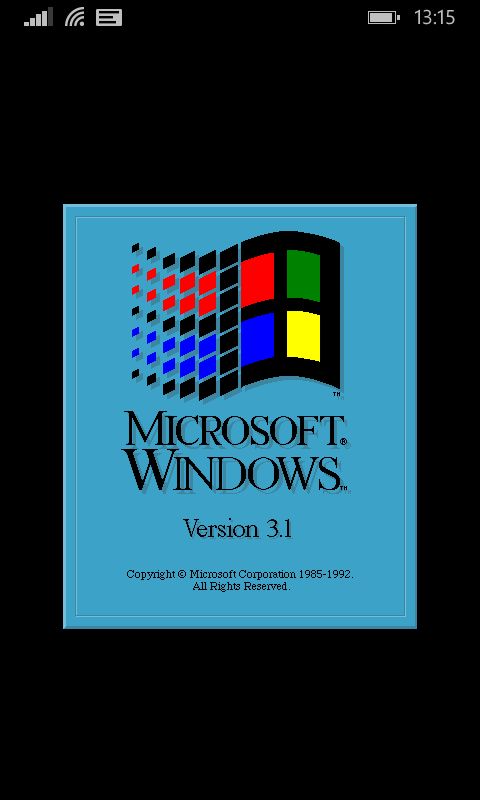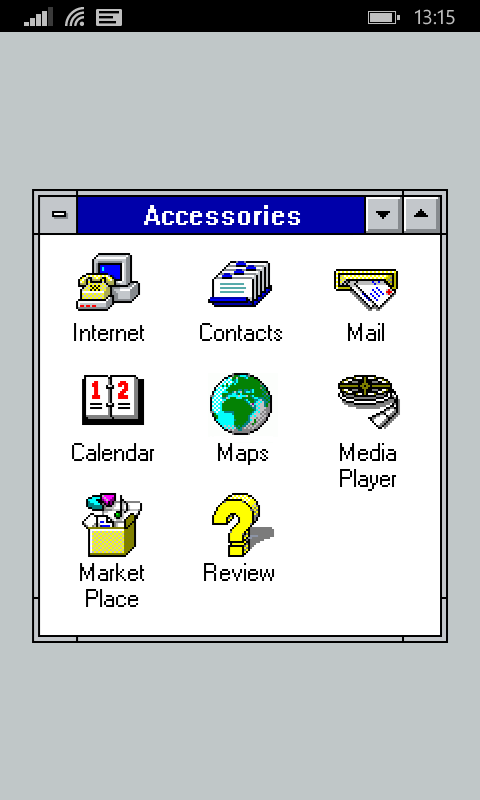What is Microsoft Windows?
During the first decade of Microsoft Windows
(versions 1.01 to 4.00.950A), Windows ran on MS-DOS and was merely
a glorified shell, not really an OS regardless how many times
Microsoft says otherwise. For the first ten years, Microsoft
marketed it as a stand-alone shell, not an OS.
With the release of Windows 95B (Windows 4.x running
on MS-DOS 7.x) in 1996,
Microsoft marketed Windows as a stand-alone OS.
Windows 98, 98SE and ME continued with this
misunderstanding and misconception. For these reasons, many
people say that 95B and up are real operating systems. Because
95B and up run on a hidden layer of MS-DOS 7, buried in
C:\WINDOWS\COMMAND, many others (myself included) say
that Windows 4.x in general is a descent tool, but not a real
OS.
With the release of Windows NT 3.1, Microsoft
finally dropped the MS-DOS-dependent
Windows 4.x kernel.
Windows NT 4.0 and up offered some compatibility
with 16-bit applications.
Windows XP (NT 5.1) offers little to none
whatsoever. I really do not care about any version past 98SE
since I stopped using Windows after Windows 2000 (descent
version) in favor of PC-BSD (2005)
and then Linux soon after (original run in 1999
and then ever since 2009). As such, this page mostly covers my
experience with Windows 3.1x to 98SE.
Installing Windows 3.1x:
I rebuilt an old (a junker) i386 PC for fun, just
because I could. I installed MS-DOS 6.22 as the OS
and the Windows for Workgroups 3.11 users with the Calmira shell. Rebuilding an old computer
makes interesting project, from which one can learn a lot about
old hardware and old software.
For Windows 3.1x and 4.00.950A (Windows 95A,
first edition), you must first install MS-DOS because they
are not bundled with MS-DOS. Read the
instructions on installing MS-DOS.
For Windows 95B (1986) and up, you can bypass installing
MS-DOS running
FDISK.EXE and FORMAT.COM using a boot disk
(FAT32). Windows 4.xx (95, 95B, 95C, 98, 98SE and ME) includes
MS-DOS 7 and does not
have low-level memory utility. Because MS-DOS 7 is direly
limited, I recommend you to install MS-DOS 6.22 and run
memory management. Note that MS-DOS has
MEMMAKER and PC
DOS has RAMBOOST.
Windows 4.xx (95 to ME) has CONFIG.SYS, a system file
that can create a RAM drive to speed up whatever you do. Of
course, do not save anything there that you need or want to keep.
Add the following line to CONFIG.SYS to optimize your
system.
DEVICEHIGH=C:\WINDOWS\RAMDRIVE.SYS 2048 /E
The latter creates a virtual disk of 2048 bytes (2 MB)
assigned as E:, which is nothing by today's standards,
but significant if using an i386 or i486.
Do not bother installing Windows 1 (1985) or 2 (1987) as they
are merely useful.
If you are installing Windows 3.1x, (6 floppies for Windows
3.1x; 9 floppies for and the Windows for Workgroups 3.11) do not
forget to install Calmira on your PC.
Also refer to my instructions on
how to maintain the HDD in a i386 computer running MS-DOS and Windows
3.1x.
If installing version Windows 95A (1995), get ready for
twenty-one (21) floppies. For the record, IE is not included. You
can get any 16-bit web browser on floppies.
Installing Windows 95B or Later:
If installing Windows 95B (1996) or later, make sure the BIOS
will read CD-ROM first. Reboot the system with the Windows
CD-ROM. Once the CD-ROM starts running, watch TV or something
exciting for the next half an hour or longer. Finally follow the
last steps of the installation and registration (no way around it
nowadays).
The architecture of Windows 4.xx can be FAT32 while MS-DOS is FAT16. Do
not change the structure of the File Allocation Table (FAT)
running C:\WINDOWS\CVT1.EXE. If you do, you would have
wasted about an hour of work and possible access to your upper
memory and extended memory blocks.
If installing Windows 95B or later from a recovery disk,
forget everything that you have read so far. Most recovery disks
do not have the OS with SETUP.EXE and all the
.CAB files (as you would buy it in any store). These
recovery disks are merely disk images with the OS, drivers and
whatever other junk the manufacturer wants to promote — usually
as shareware. These recovery disks are also BIOS-locked. This
means that only an recovery disk from manufacturer `A`
will work with a certain BIOS specified by manufacturer
`A`. Therefore a recovery disk from manufacturer
`A` will most likely not work on a PC from manufacturer
`B` most of the times. Try booting your PC with the
recovery disk. Most likely the PC will boot to an installation
program and follow whatever instructions you are given. Every
manufacturer makes these recovery disks differently. There is no
way to work around this problem. This is the result of
Microsoft's Piracy Policy.
If installing Windows NT 4.0 or later including Windows 2000
(NT 5.0), XP (NT 5.1 and NT 5.2), 7 (NT 6.1), 8 (NT 6.2), 8.1 (NT
6.3), 10 (NT 10.0) and 11 (also NT 10), first get a list of what
hardware is in your PC. At the beginning of the installation,
there are various questions about hardware. Follow the same steps
as for 95B,
but you will not get much of a break. The installation is more
interactive. Make sure that you select NTFS (New Technology File
System) instead of FAT32 (File Allocation Table 32-bit) when
asked for the file format system. NTFS will give you more
protection and privacy, in a multi-user OS. After you finish
installing Windows 2000 or later, refer to the Black
Viper website to know what services (programs running in RAM
all the time, sometimes without your control and/or interaction;
referred to as a daemons in Unix) can be
stopped and/or disabled.
Calmira: Making Windows 3.x Look Like Windows
95:
Calmira was originally developed by Li-Hsin Huang under as
Calypso. Nowadays Erwin Dokter, Brian Johnson and other
developers work on this "shell for Windows 3.1x that adds
Windows 95 look and functionality" coded in Object Pascal
(Delphi).
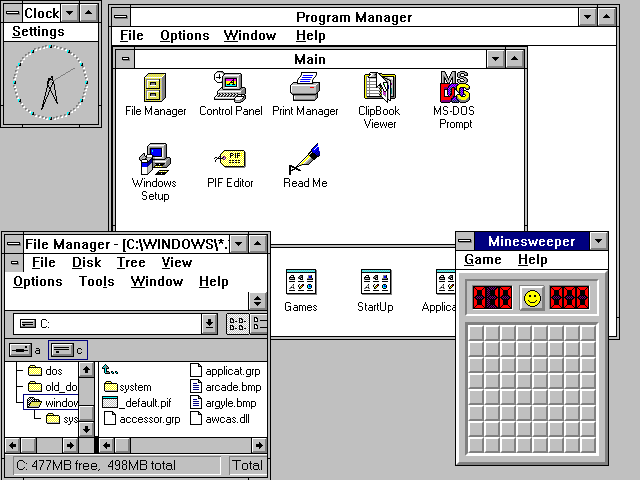
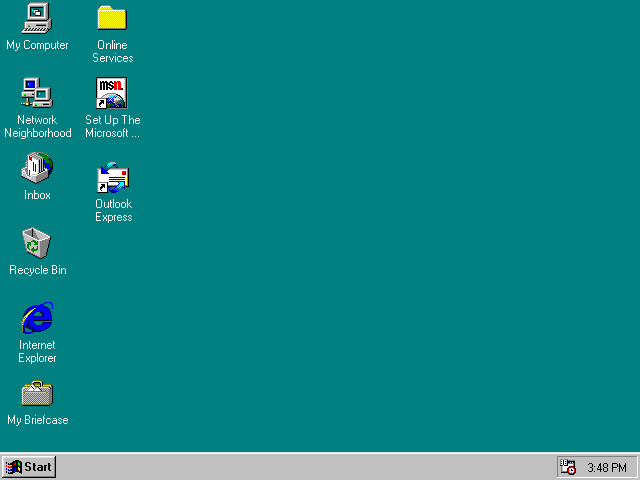
If you are still running Windows 3.1x at home or work, Calmira
is a shell worth trying. It is very good, user-friendly and
free.
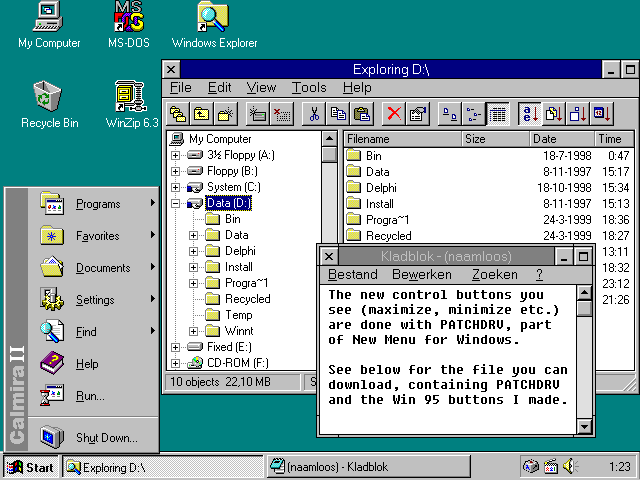
Calmira requires an i386 microprocessor or higher, Windows
3.1x, at least 4 MB of RAM, a VGA monitor or better and a mouse,
of course.
The new version of Calmira has an installer. Just follow the
proper instructions. The older versions do not have installers.
You simply copy the decompressed files to a directory outside
C:\WINDOWS or C:\DOS. A good idea is
C:\CALMIRA. At this point, run CALMIRA.EXE.
C:\CALMIRA\CALMIRA.EXE
If you want to bypass PROGRAM MANAGER
(PROGMAN.EXE) to start, edit SYSTEM.INI
changing SHELL=PROGMAN.EXE to
SHELL=C:\CALMIRA\CALMIRA.EXE considering that the latter
is the correct path for the Calmira executable. It is a good idea
to back up the original SYSTEM.INI first.
COPY SYSTEM.INI SYSTEM.BAK
I installed Calmira on my no-name i386 computer running a
whopping 40 MHz with 20 MB of RAM that I owned at the time.
Calmira merely uses 4 KB of RAM.
It took me under twenty (20) minutes to learn what Calmira can
and cannot do. As usual, I did not read any instructions because
"real men do not need instructions" (a joke between my
best friend and me).
Other Replacement Graphic User Interfaces for
Windows 3.x & 95:
Before you do any changes, remember to back up
SYSTEM.INI.
COPY CONFIG.SYS CONFIG.BAK
Then you can change SHELL=PROGMAN.EXE to
SHELL=[path_of_shell].
- Packard Bell Navigator (c. 1994) by Packard Bell
- TabWorks (1994-1997) by Xerox
Read about OpenGEM as a
full Windows 3.1x replacement on old i386 and i486 PCs.
Memory Management:
Probably from all the operating systems I have used, Microsoft
Windows might have the worst memory management. I have had to
write batches to clean up
left over garbage. As such, CLI might still be the way to
manage a Windows machine.
There are also third-party utilities that handle memory
management in the newer versions of Windows, but most of these
are not loaded on boot. Hacking the Windows Registry can also be
used to clean the PAGEFILY.SYS file.
Newer Versions:
When I first started working on this page, not to mention
VintageOS as a whole,
Windows NT 4.0, Windows 2000, XP and 7 were the newer Microsoft
technologies. Mobile device versions of Windows were shabby and
have never acquired a descent market share. Case in point, sales
of Windows CE and Windows Mobile were nowhere near iPhone
(iOS) or Android.
my experience with Microsoft's attempt of a mobile device OS
has been less than exciting. Windows CE was Microsoft's PDA,
which was a pain to configure its synchronization via a serial
cable.
Microsoft's attempt to make a smart phone has included
acquisitions of Danger Hiptop (Sidekick) and the Lumia division
from Nokia. Microsoft failed miserably and discontinued these
attempts in 2017 opting to port its apps to iOS and Android.
Although I had a Windows Phone for work, I did not care for
it. My unit was nothing more than a glorified portable FM radio
with an .MP3 player and a 4" display. Surprisingly I
found an app in the Windows Phone Store that I really liked —
MS-DOS Mobile 1.0
released by Microsoft Studios as an April Fool's Day joke, which
emulated MS-DOS 5.0 with
Windows 3.1x and includes an ASCII/CGA camera filter.
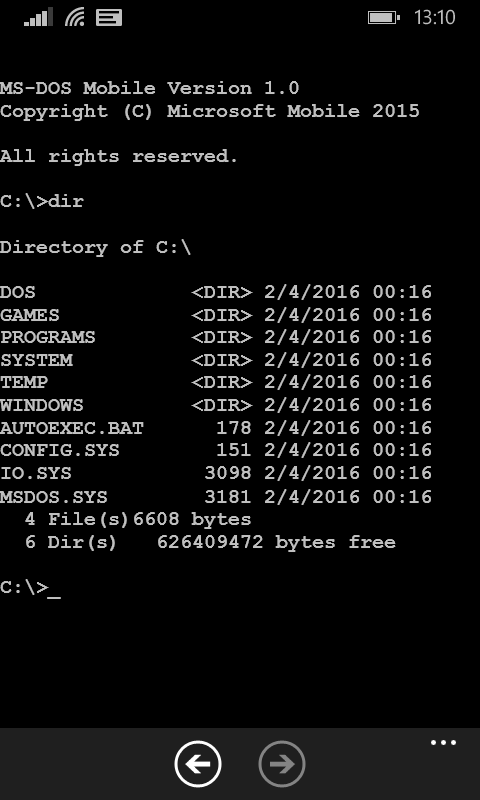
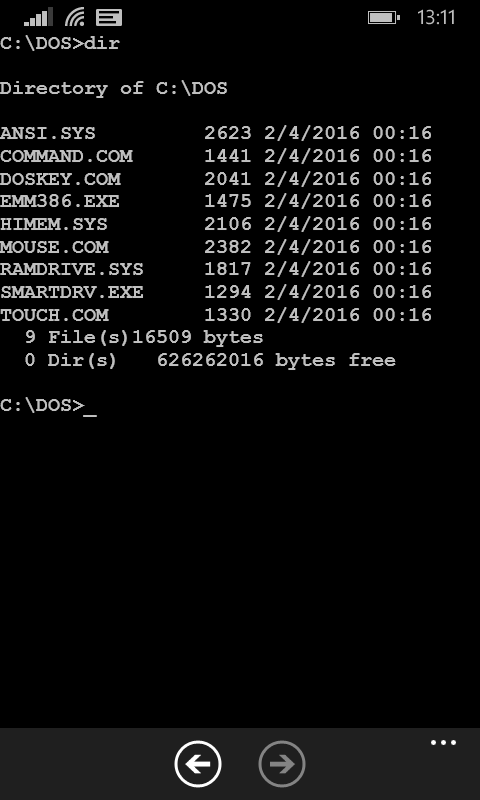

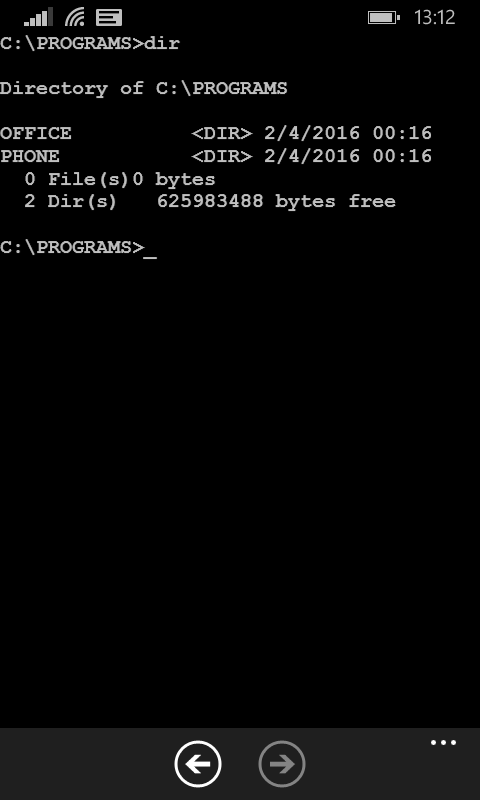
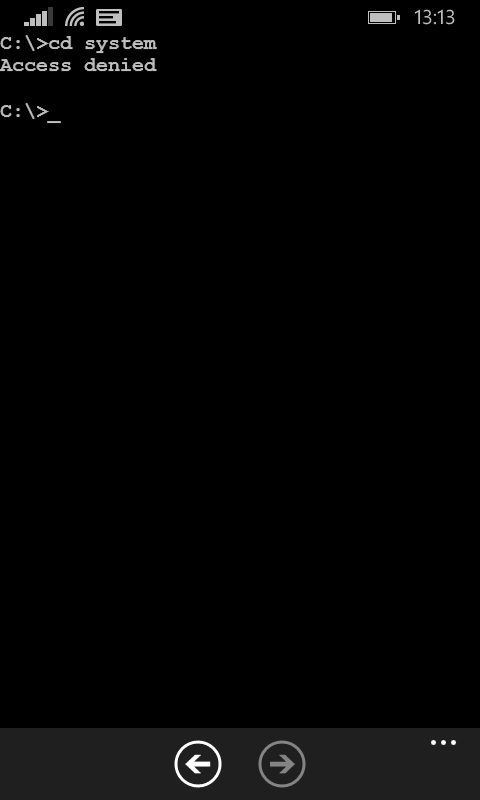
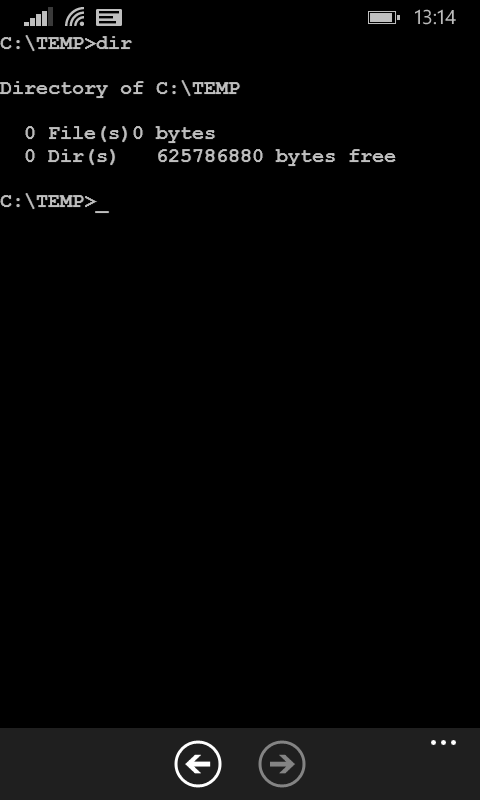
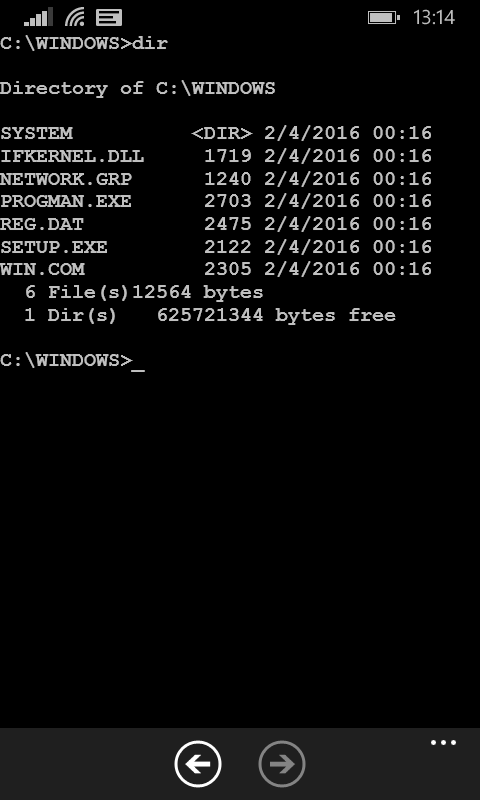
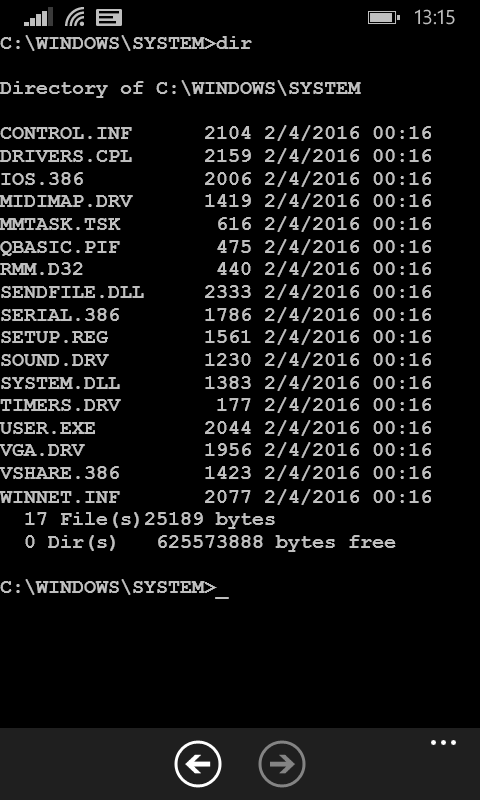
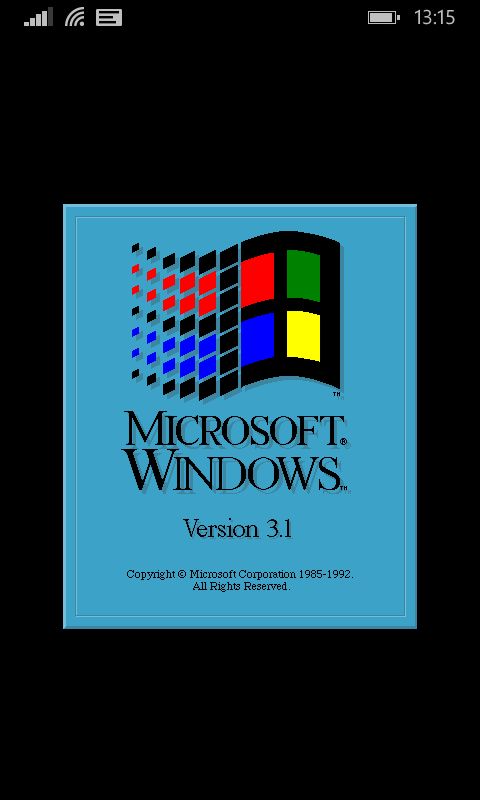
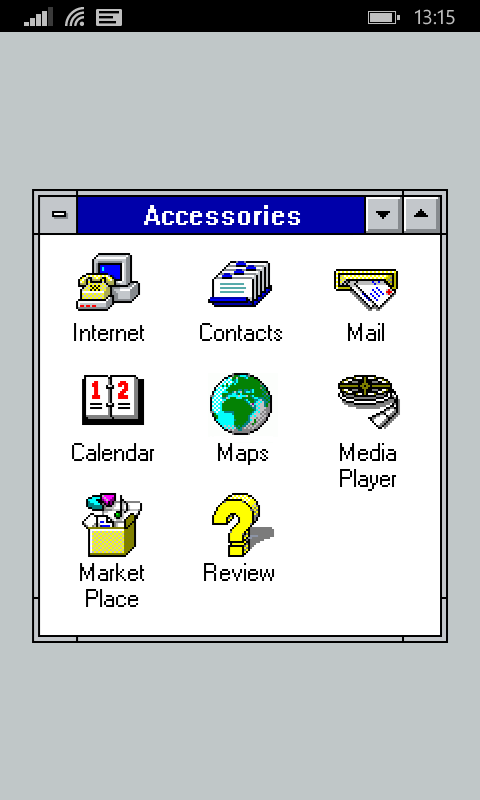
It is said that an OS is as good as its applications (apps, in
this case). Microsoft Phone has a poor library — hence its weak
market share. The latter is heavily impacted by limited user
space. The model that I was using had only 4 GB, which is used by
apps (all files inaccessible and hidden even when mounted) and
user files (\Documents, \Downloads,
\Music, \Ringtones and \Videos). To
make matters more annoying, although the unit has a slot for a
microSD, the card was not seen by Windows Phone unless resetting
it clearing all user configuration with the card in place.
Needless to say, Windows Phone is much more difficult (not to
mention frustrating) to use than Android,
iOS and even the now defunct
Palm. It actually made me really miss my previous beat
up Android mobile phone even if it was
broken, literally falling apart and held together with electrical
tape. I was glad when it broke and I got a crappy Android replacement a few months later.
Package Managers:
Windows now comes with its own package manager —
winget. This means that Windows now offers a facility
that finds software for installation and updates on any computer
running Windows, which also installs and updates all dependencies
(libraries and other programs needed) — commonly referred to as
packages.
winget install python3
There are third-parties that handle this need
usually at corporate level. I use the free version of Chocolatey to manage applications and their
dependencies like run-time environments (if available in the
vendor's repository) in my Windows machines as have no interest
to manually check which and when software needs to be updated. I
am not saying that you should install Chocolatey, but it is
simple to use specially when you install its GUI or if you like
to use CLI using the choco command.
choco install chocolateygui
Chocolatey handles the installation and all configuration
while your boss thinks you are the best systems administrator he
has ever hired. It can even upgrade all applications
automatically via a scheduled task (cron job) or
manually.
choco upgrade all -y
Of course, there are other applications in the market that you
can chose from that handle the same job, but I have not seen
another for end-users. By the way, I am not getting paid for
promoting the product. It is just a good idea to bring package
management into the Windows much too often poorly managed and
disorganized environment.
Note that the problem with all package managers is that you
depend on someone — most likely the vendor creating the package
and distributing it to the repositories. If a package has not
been distributed and therefore is not available at the
repository, the package manager cannot compare versions and offer
you the new version. I have seen this issue with some Windows
applications where a vendor fails to produce the package on time
although relying on the package manager for distribution and
sales (getting new customers).